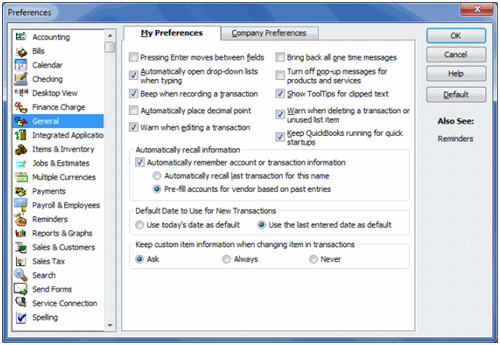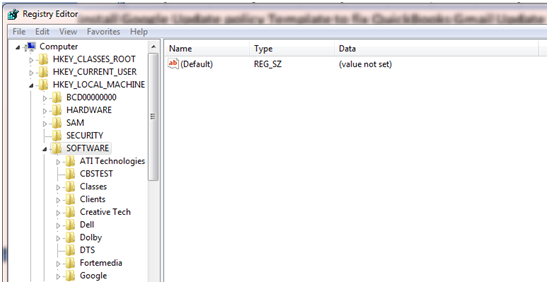QuickBooks is a popular accounting application used worldwide by small and medium-sized business owners. The application uses several Google services to make accounting and business management easier for its users. User’s crucial company data is stored on QuickBooks and personal data on Google. To ensure the safety and integrity of the stored data, Google brings policy updates from time to time. Google mandates that the application and the users accept security updates and make necessary changes. If you have not addressed the concerns properly, you may get Google’s Data Policy Update Warning for QuickBooks Desktop. It will stop the QuickBooks application from accessing data in the Google account, including mails. This article will discuss the relevance of these updates, steps that you need to take, and other related stuff.
“If you come across Google’s Data Policy Update Warning for QuickBooks Desktop and have no idea what to do. Reach out to Pro Advisor Solutions’ Support at 1.855.888.3080 and talk to the experts”
You may also see: Merge Vendors in QuickBooks
Table of Contents
Why do you Receive Gmail Alert for QuickBooks Desktop?
Almost every internet user on the planet uses Google’s services through its various applications such as Gmail, Google Drive, etc. Google is determined to provide a safe environment to its users, to ensure the security and integrity of their data. User’s data can become vulnerable with third-party integration and data sharing. When we use third-party applications, such as QuickBooks, we need to share data stored on Google with it, such as our e-mails. Google, as well as other third-party applications, collect user data such as the frequency and pattern of use. These are used to show ads etc., as per the user’s preferences. You can control how these apps use this information by managing the privacy control and method of using the services.
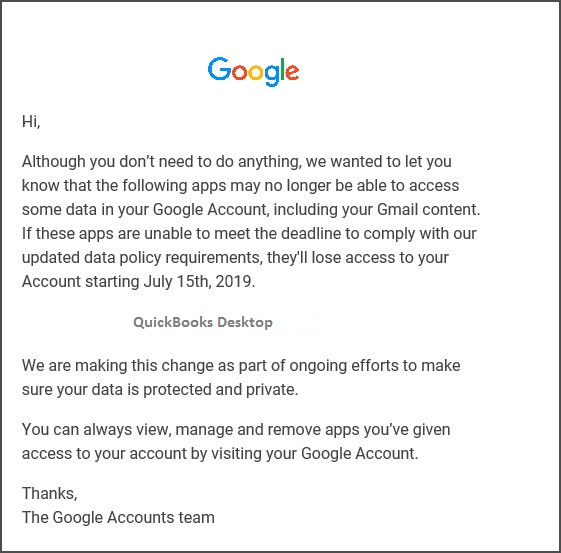
Some applications also store other personal information such as phone numbers and bank account details. It becomes all the way more important to keep this data safe and secured. Google brings regular policy updates for third-party applications, and it mandates third-party applications to follow the guidelines and bring the required changes. QuickBooks being a leader in the accounting business, understands the importance of user’s data and ensures that it is kept safe. It tries to incorporate all the changes suggested by such data policy changes.
How to Make Google Authentication in QuickBooks Desktop?
You can make Google authentication in QuickBooks Desktop manually. You should add two-step verification for your Google account and then perform some additional steps. Follow the steps as provided below:
- Go to your Google account settings to turn on 2-step verification.
- Open your QuickBooks application and reach its ‘Edit’ menu.
- Select ‘Preferences’ and then click on ‘Send Forms.’

- Click on ‘Web Mail’ and then click on ‘Add.’
- Enter all the details in the ‘Add Email Info’ section and then click on the ‘OK’ button.
- Press the ‘OK’ button to save the changes.
How to Allow QuickBooks to Access Gmail?
To allow QuickBooks to access Gmail, you should enable enhanced security protocol for your application. Follow the steps as provided below:
- Open your QuickBooks Desktop application and go
to its ‘Preferences’ section under the ‘Edit’ tab. - Click on the ‘Send Form’ and then select
‘Add’. - Select the email service provider and then enter
your email address. - Ensure that the ‘Use Enhanced Security’
box is marked as checked, and then click on the ‘OK’ button. - When you complete the login, sign in to your
Google account and grant the application permission to access data from your
Google account.
Install Google Update policy Template to Fix QuickBooks Gmail Update Problem
To fix the QuickBooks Gmail update problem, you should install the Google update policy template. You can check the Google Update policies for your PC in your Windows registry. Follow these steps to view:
- Type “regedit” in the ‘Start’ menu.
- Open the search result ‘regedit’ as an administrator and then expand ‘HKEY_LOCAL_MACHINES.’

- Expand the subfolder and follow the path ‘Software’ > ‘Policies’ > ‘Google’ > ‘Update.’
It is suggested to use an administrative template to install and define policies for Google Update. The steps are as follows:
- Download the Google ADMX and Unzip it.
- Reach the ‘GoogleUpdateAdmx’ folder and open it.
- Now, copy the ‘Google.admx’ folder and the ‘GoogleUpdate.admx’ folder and paste them into the ‘Policy Definitions’ folder.
- Also, copy the files ‘Google.adml’ and ‘GoogleUpdate.adml’ from the ‘GoogleUpdateAdmx/en-US folder’ and then paste them into the en-US folder of the Policy Definitions folder.
- Open the Group policy now, and follow the path to verify that the template is loaded correctly.
- ‘Computer Configuration’ > ‘Policies’ > ‘Administrative Template’ > ‘Google’ > ‘Google Update.’
You may also read: QuickBooks Inventory adjustment
Through this article, we discussed Google’s data policy update warning for QuickBooks Desktop. We also explained you the reason why the message appears and the detailed steps to enable enhanced security and solve the issue. If you are still facing any issues, dial Pro Advisor Solutions Support Number 1.855.888.3080 and talk to an expert.

Erica Watson is writing about accounting and bookkeeping for over 7+ years, making even the difficult technical topics easy to understand. She is skilled at creating content about popular accounting and tax softwares such as QuickBooks, Sage, Xero, Quicken, etc. Erica’s knowledge of such softwares allows her to create articles and guides that are both informative and easy to follow. Her writing builds trust with readers, thanks to her ability to explain things clearly while showing a real understanding of the industry.