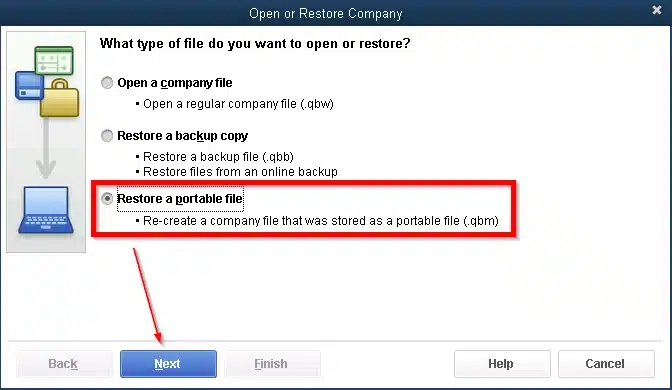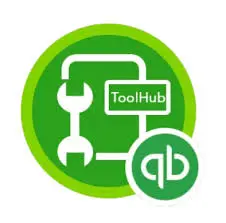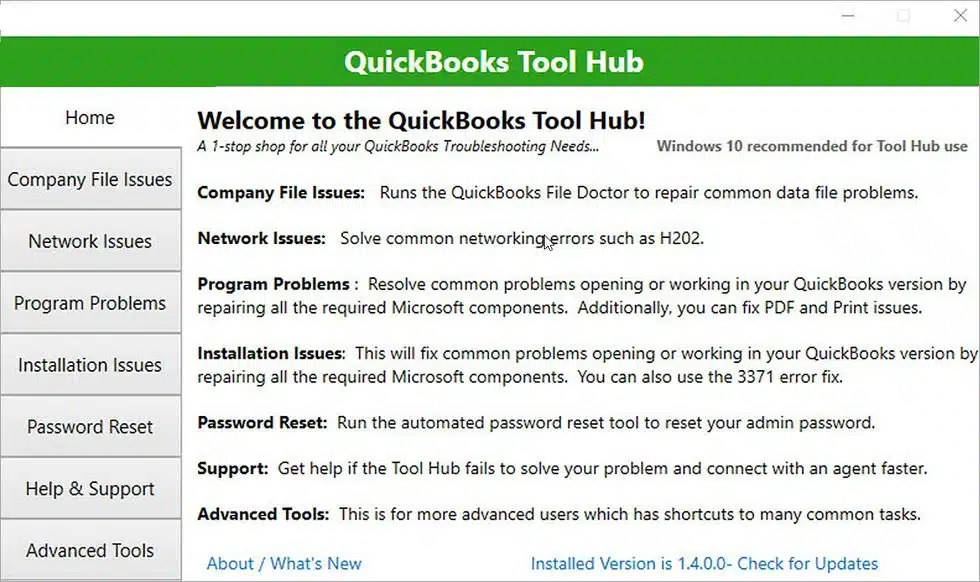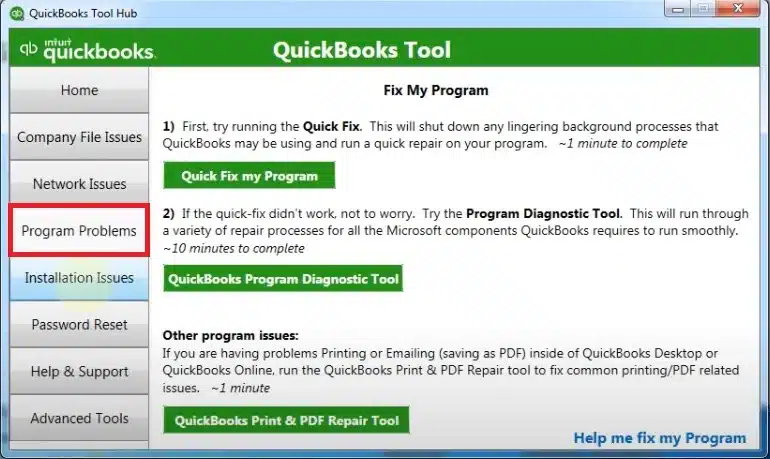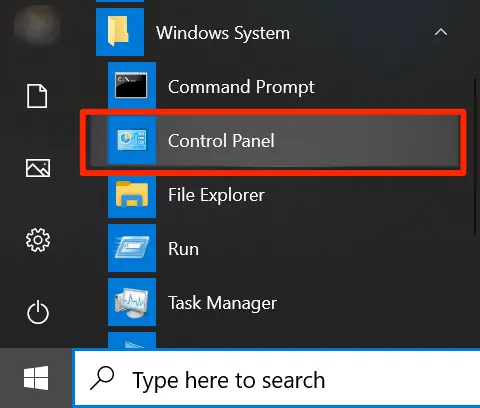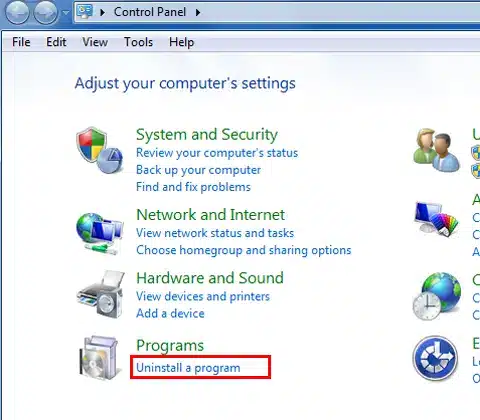Are you tired and frustrated with the QuickBooks Error in Reload SQL? If yes, then you need to know that you are not the only user suffering from this issue. There have been complaints about the words regarding the same issue. Users generally see the error while opening a portable file or an accountant’s copy in QuickBooks. Several factors, like damaged company files, using QB over a network, or incompatible settings, can trigger Reload SQL errors in QuickBooks.
We discussed all the feasible solutions for the QuickBooks Error in Reload SQL. They are simple, fast, and can be executed on your own. But in case you still need help, feel free to call our Proadvisor solutions’ team at +1 855-542-9309 at any time for efficient resolutions for your issue and questions.
Table of Contents
What is QuickBooks Error in Reload SQL at Line?
QuickBooks reload SQL error generally happens when a portable company file or an accountant’s copy transfer file is being opened. The types of errors can be diverse, with varying Sybase message texts. Have a look at a few of these error messages below:
- “Error in reload.sql at line 40454: The file [file_name] is invalid when the disk sandbox feature is enabled for database ‘[database]’”
- “Error in reload.sql at line 29886: Can not convert hex string to a varbinary.”
- “Error in reload.sql at line 25514: Right truncation of string data.”
- “There was an unexpected error reported when trying to access the company file. Error in reload.sql at line. Sybase message: Invalid option ‘On_Error’ — no PUBLIC settings exist.”
- “Error in reload.sql at line #####: The disk sandbox feature is enabled.”
- “Error in reload.sql at line #####: Primary key for table ‘abmc_account_user’ is not unique: Primary key value (“1”).”

These are some different types of ‘QuickBooks error in reload.sql at line.’ Now, we will have a look at the table containing some important information related to the Reload SQL error in QuickBooks Desktop.
| Error Name | QuickBooks Reload SQL at Line |
| Software | QuickBooks by Intuit Inc. |
| Operating Systems | Windows XP, 7, and 8 |
| Description of the Error | When attempting to open an accountant’s copy transfer file (QBX), the users receive the QuickBooks reloads error. Users are required to regenerate the file and/or document to achieve this, and then provide the newly created file to the accountant. |
Now, let’s figure out the causes of the Reload SQL error in QuickBooks.
Causes of Errors in Reload SQL in QuickBooks for Windows
There can be several possible causes of the QuickBooks error in the reload SQL at the lines. You need to understand the causes of the error to troubleshoot it properly. Some common causes of the QuickBooks Error in Reload SQL are as follows:
- If the file size is greater than 3 MB of Accountants’ copy restoration or portable from a remote location, it also causes the QuickBooks error in reload SQL at the line error.
- If the Accountant’s or Portable copy is retrieved across the network, that also results in an error in QuickBooks in reload SQL at the line error.
- It also occurred because of the incorrect setup of QuickBooks.
- Accountants or portable copies are retrieved from the run-down file or folder.
These are some causes of the Reload SQL error in QuickBooks Desktop. Now, we should be looking at the best possible ways to resolve the error.
How to Fix QuickBooks Error in Reload SQL?
Now, you are well aware of the error, its description, and causes. The only thing that is left to be known is the solution to get rid of this reload SQL error. We will be implementing some user-specific steps to fix the issue. The overview of the methods is as follows:
- Restoring the File Locally
- Running the QuickBooks Install Diagnostic Tool
- Repairing QuickBooks Desktop
- Uninstalling and Reinstalling QuickBooks
These are the four best solutions to fix the Errors in reload.sql at lines 29886 and 25514 in QuickBooks for Windows. Let’s have a detailed look at these solutions in the sections below.
Solution 1: Restoring the File Locally
You need to restore the file locally to resolve the ‘QuickBooks error in reload SQL at line 34769’ issue. There are two further steps for this solution.
Step 1: Moving the File Locally
The first step is to transfer your file to a different location locally. The steps to move your file locally are as follows:
- Open a local folder in which you would like to store your file. Next, right-click somewhere.
- Click New, then click Folder.
- Type a name for the folder that contains no special characters.
- Navigate to the folder where your portable company file or accountant’s copy is located.
- Right-click on the file and choose Copy.
- Open your created folder. Right-click somewhere, then click Paste.
If you have moved the file locally in a successful manner, you are ready to move to the next step.
Step 2: Opening or Restoring the File
To open or restore a portable copy of your company file, you need to follow the steps mentioned below:
- Open QuickBooks and sign in as an admin.
- From the File menu, choose Open or Restore Company.
- Choose Restore a portable file, then choose Next.

- Choose your portable company file. It should appear as follows: [Unique company file name].qbm. Then choose Open.
Note: Do not give your portable company file and regular company file the same name. If you keep them in the same folder, your portable file will overwrite your regular file.
Alternatively, either can rename the portable company file or save it to a different folder. - Review the notes on the Where do you want to restore the file page, and then click Next.
- When you’re ready to open your file, click Save.
When you activate your portable company file, QuickBooks reindexes your data automatically. This corrects most data problems.
Solution 2: Running the QuickBooks Install Diagnostic Tool
Using the QB Install Diagnostic Tool can be a great measure to fix the ‘QuickBooks error in reload SQL at line 22359’ issue. First, you need to download the tool hub. Let’s look at the solutions to fix the QuickBooks error in reload SQL with the help of the following steps:
Step 1: Download and install the QuickBooks Tool Hub
QuickBooks Tool Hub resolves frequent errors. For the best experience, use Tool Hub on Windows 10, 64-bit. Follow the steps mentioned below to download and install the QB Tool Hub.
- Close QuickBooks.
- We suggest downloading the latest version (1.4.0.0) of the QuickBooks Tool Hub.
- Save the file somewhere you can locate it easily (such as in your Downloads folder or on your Windows desktop).
Note: If you have previously installed Tool Hub, you can check which version you have. Click the Home tab. - The version will show on the bottom right, or you can click About to see the version.
- Open the file you downloaded (QuickBooksToolHub.exe).
- Click through the on-screen instructions to install and accept the terms and conditions.
- When installation is complete, double-click on the icon on your Windows desktop to launch the tool hub.

Tip: If you cannot locate the icon, search in Windows for QuickBooks Tool Hub and click on the program.
Step 2: Running the QB Install Diagnostic Tool
- The QuickBooks Install Diagnostic Tool automatically detects and resolves problems with Microsoft components that the QuickBooks software uses.
- Open the QuickBooks Tool Hub if it is not already open.

- In the Tool Hub, choose Program Problems.

Choose the QuickBooks Program Diagnostic Tool. Allow the tool to run. It will take up to 20 minutes. When the tool is complete, restart your computer and reopen QuickBooks.
Solution 3: Repairing QuickBooks Desktop
You need to repair the QB application to resolve the ‘QuickBooks error in reload SQL at line 208.’ You can fix some apps and programs if they’re not working properly. Be aware that you won’t have repair, change, or modify options for every app and program. The steps to repair the QB Desktop application on Windows are as follows
Repair Options from the Settings Page
- Open Start > Settings > Apps > Installed apps.
- Choose the More icon beside QuickBooks.
- Choose Advanced options (some apps won’t have this option). On the page that appears, choose Repair if the option is available. If the option isn’t available or resolves the issue, choose Reset.
Repair Options from the Control Panel
- In the taskbar search box, type Control Panel and choose Control Panel from the menu.

- Choose Programs > Programs and Features.
- Right-click the application you wish to repair and click on Repair, or if you cannot do so, click on Change. Then follow the on-screen instructions.
Once you have finished repairing QuickBooks Desktop, try opening the application and check for the errors again. If there are still errors, move to the next solution.
Solution 4: Uninstalling and Reinstalling QuickBooks
Uninstalling and reinstalling the QuickBooks application can help you resolve the issue of ‘error in reload SQL at line 38877 QuickBooks.’ Here are the steps to uninstall the application to fix the QuickBooks error in the Reload SQL issue:
Step 1: Uninstall QuickBooks
You, as a user, need to uninstall QuickBooks as the first step. Here are the ways in which you can uninstall QuickBooks Desktop from your system:
- In the Windows menu, you must locate and click Control Panel to open it.
- Under Programs, you have to click on Programs and Features or Uninstall a Program.

- In the list of programs, select your version of QuickBooks Desktop that you would like to remove.
- Select Uninstall/Change, Remove, and then Next.
If you don’t get this option, sign out and sign back into Windows as an admin (or a user with admin rights).
Step 2: Installing QuickBooks Desktop
The next step is to install the QuickBooks Desktop version again. Here are the steps that you need to follow to install the QB Desktop again:
- Before installing the QB application, ensure that your current system meets the minimum eligibility requirements for QB Desktop.
- Then, visit the official Intuit website and download the QuickBooks installer file.
- The next step is to run the installer file. You must have your license number and product information ready before installing the application.
- Now, you have to follow the instructions available on screen to install the file.
Now, you have reached the end of the solutions. But, we have a surprise for you – the memory table!
Memory Table for Reload SQL Error in QuickBooks
For your reference, we have given you a memory table. This table will contain the summary of the blog, summed up in a table.
| Error Message | Line Sample | Likely Cause | Fix Method |
| Invalid File with Disk Sandbox | Line 40454 | Portable/Accountant file used with disk sandboxing enabled | Restore Locally or Disable Disk Sandbox (IT Required) |
| Can’t Convert Hex to VarBinary | Line 29886 | Data type mismatch during import | Run the Install Diagnostic Tool |
| Right Truncation of String Data | Line 25514 | The data is longer than allowed for a field | Repair QuickBooks |
| Invalid Option ‘On_Error’ | Varies | Misconfigured database/public settings | Reset QuickBooks Settings or Reinstall |
| Disk Sandbox Enabled | Varies | File access blocked by security setting | Move File Locally |
| Primary Key Not Unique | Line XXXXX | Duplicate user or record ID | Clean Up Data or Use Repair Tool |
This is the memory table that we are talking about. It will give you a basic understanding of the things we just discussed. You can also save this table for future reference.
Summing It Up!
The problem QuickBooks Error in Reload SQL may look tough, but actually, it is not. You need to know about the error, symptoms, and their causes before resolving the error. This error is associated with the portable company file or an accountant’s copy transfer file. If you are stuck with this error and cannot get out of it, follow the steps mentioned in this blog.
FAQs
What is QuickBooks Error in Reload SQL?
The QuickBooks Reload SQL issue comes up when you try to open a portable company file or an accountant’s copy in QuickBooks Desktop. It generally displays an error message such as “Error in reload.sql at line #####:” followed by technical information.
What causes the error in Reload SQL in QuickBooks Desktop?
A number of problems may initiate a reload SQL error in QuickBooks Desktop. One is operating a portable file or an accountant’s copy over a network or in a remote setting. This might cause corruption of data.
How can I fix the reload SQL issue in QuickBooks?
You need to save the portable file or accountant’s copy locally and then try reopening it. If saving the files does not resolve your issue, you can also use the QuickBooks Tool Hub. You just need to run the Install Diagnostic Tool to repair SQL-related issues there. You may also repair QuickBooks from your computer’s settings or control panel.
Will QuickBooks Tool Hub help in resolving reload SQL issues in QuickBooks?
Yes, the QuickBooks Tool Hub is very helpful in fixing reload SQL issues. It includes several tools that solve common QuickBooks problems, including file access and installation errors. For reload SQL issues, you can run the “Install Diagnostic Tool” from the Tool Hub. This tool checks and fixes problems with components that QuickBooks relies on.
Also Read :
How to Resolve QuickBooks Online Login Errors in Simple Troubleshooting Steps
How To Fix QBDBMgrn Not Running On This Computer After Update [2023, 2024]
QuickBooks Couldn’t Connect to the Email Server! [FIXED]
QuickBooks Autofill Not Working on Windows? Know How to Fix in Simple Methods
Resolve QuickBooks Error 40001 with the Best Practical Solutions

Erica Watson is writing about accounting and bookkeeping for over 7+ years, making even the difficult technical topics easy to understand. She is skilled at creating content about popular accounting and tax softwares such as QuickBooks, Sage, Xero, Quicken, etc. Erica’s knowledge of such softwares allows her to create articles and guides that are both informative and easy to follow. Her writing builds trust with readers, thanks to her ability to explain things clearly while showing a real understanding of the industry.