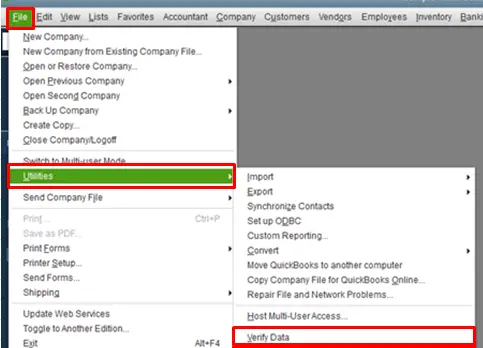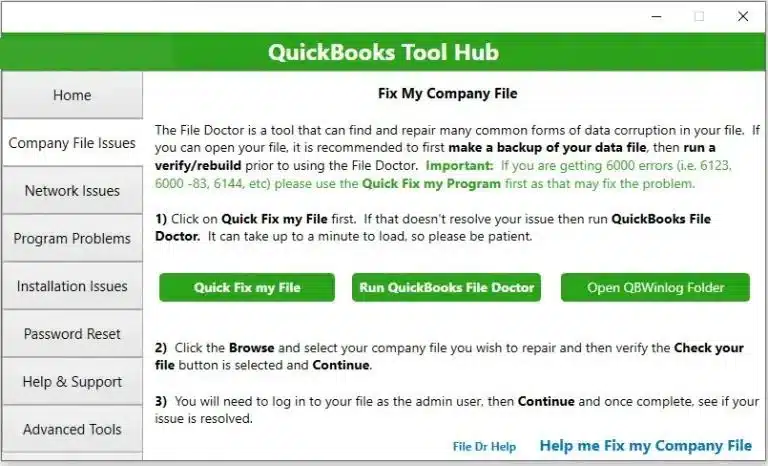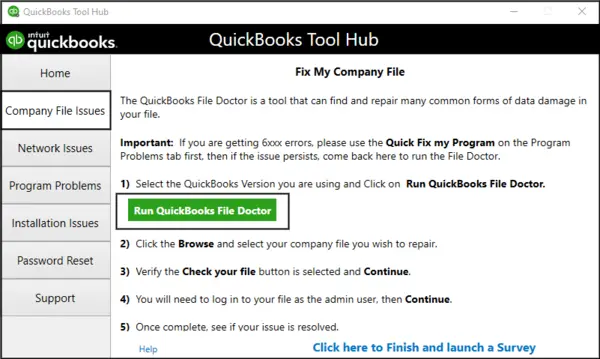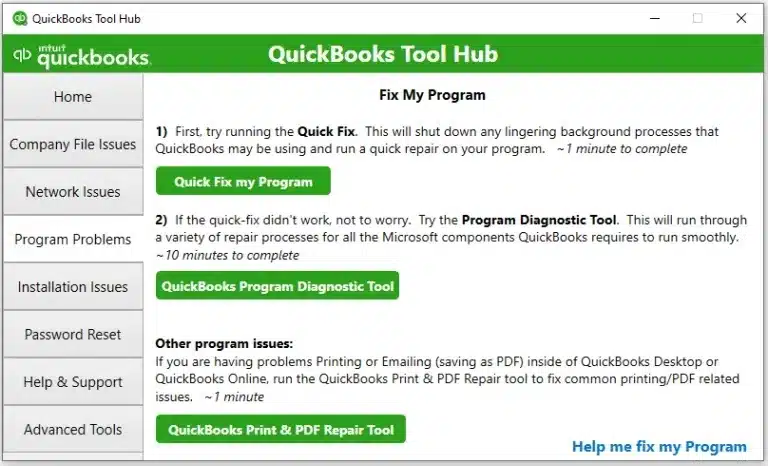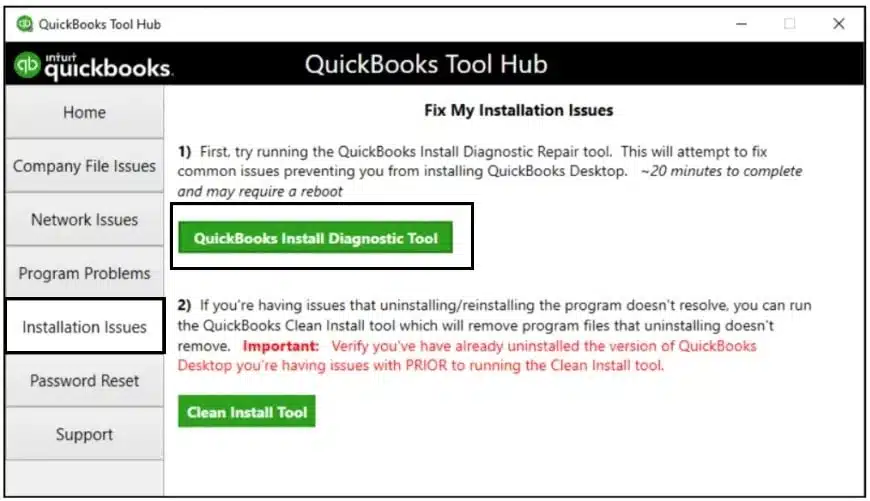QuickBooks users have reported crashes that manifest during many scenarios; one particular situation is when they start the payroll feature. If your QuickBooks crashes when opening payroll, don’t worry; this guide will explain the essential solutions to fix the issue.
This issue can be a result of an outdated or damaged QuickBooks program and can prevent users from operating their payroll function. There are many ways to eliminate this issue, including updating QuickBooks and running it in Safe Mode. You can learn the reasons for this crashing issue and its solutions in detail by reading further.
Crashing problems while accessing the payroll function can disrupt the work environment and need to be promptly resolved. You can use the solutions below to tackle this issue or call our Proadvisor solutions support experts at 1.855.888.3080 to get immediate assistance in resolving the crashing issues in QBDT.
Table of Contents
List of Main Reasons Why Your QuickBooks Crashes when Trying to Open Payroll
Before we figure out how to fix the crashing issue while opening payroll, here is a list of reasons that might help you understand why the issue arises –
- An outdated, old, or discontinued QuickBooks is one of the top reasons why the application crashes.
- If your company files are damaged, corrupted, or fail to meet the data integrity, it can cause issues while running payroll.
- Background programs and applications might interfere with QuickBooks, causing problems while operating the functions.
- Essential configuration files, like the QBWUSER.INI file, might be damaged or corrupted, which can cause problems while launching QuickBooks or the payroll function.
- If your QBDT program is damaged, incorrectly installed, or contains corrupted installation files, it can crash while opening payroll.
- An outdated or incompatible Windows OS or insufficient system requirements can be another reason for this crashing issue.
- Your system’s security or antivirus program might block QuickBooks while accessing the payroll function.
Troubleshooting Solutions to Perform if QuickBooks crashing when attempting to open the payroll
Now that we know why this issue occurs, you must perform the troubleshooting solutions mentioned below to fix the crashing problems while using payroll –
Solution 1 – Update QB to the Latest Version
An outdated QuickBooks Desktop can pave the way for many errors and issues, including application crashing problems. If your QuickBooks crashes when try to run payroll operations, ensure you have the latest QBDT updates downloaded and installed on the PC.
Once done, rerun QuickBooks and try using the payroll function, but if the crashing persists, follow the next solution.
Solution 2 – Use the Verify/Rebuild Data Utility

Data damage and corruption problems in your QB company file can prevent users from running payroll operations. To fix the file damage, you must identify the issue and rebuild the data using the Verify and Rebuild Data tool in QuickBooks Desktop.Once the data damage is addressed, rerun QuickBooks, but if the application still crashes while opening payroll, follow the next troubleshooting solution to fix it.
Solution 3 – Run the QB File Doctor Tool
Another way to repair the company file damage that may evoke crashing issues while opening payroll is using the QuickBooks File Doctor –
- Start by downloading and installing the latest QuickBooks Tool Hub version (1.6.0.5) on your PC, and open the program to access the homepage.
- In the QB Tool Hub homepage, select Company File Issues and run the Quick Fix My File tool to initiate a file repair; wait for the tool to finish.
- If you can’t open payroll even after running the repair process, go back to the Company File Issues section and run the QuickBooks File Doctor tool utility to scan the company data files.
Let the tool repair the company file corruption, rerun QuickBooks, and check if you can access the payroll operations. However, if QuickBooks Desktop crashes when opening payroll even after repairing the data file, follow the steps in the next resolution method.
Solution 4 – Operate QuickBooks in Safe Mode
Sometimes, interruptions from background programs and other applications can prevent users from running QuickBooks seamlessly. Thus, you can try accessing the application in Safe Mode, which isolates the third-party interferences in the following manner –
- Firstly, close QuickBooks if it is open, and press and hold the “Ctrl” key while double-clicking the QuickBooks icon to open the software.
- Hold the “Ctrl” key until the “No Company Open” window emerges, then click “Open a sample file” and select any sample company file to run.
Now, try accessing the payroll section in QB Safe Mode to see if the crash persists. If QB still keeps crashing or closing, move to Solution Five below to counter the issue.
Solution 5 – Rename the QBWUSER.INI File
The QBWUSER.INI file is an essential configuration file that stores user-specific info and is required for the QB Desktop program to function properly. If this file is damaged, it can cause issues while launching QuickBooks or running essential operations like payroll. If your QuickBooks keeps crashing when opening payroll, ensure the QBWUSER.INI file is repaired by renaming it in the following manner –
- Open the QuickBooksXX folder from the Intuit folder on your PC, then find and right-click the QBWUSER.INI file and click the Rename button.
- If you can’t find the folder location or aren’t able to navigate through the path, ensure hidden files and folders are enabled in your Windows OS settings.
- Further, add *.old at the end of your file name to make it QBWUSER.INI.OLD, then rename the EntitlementDataStore.ecml file similarly and reopen QB.
Once the files are renamed and recreated, you must check if the payroll function is operative without facing crashing problems. However, if the application still crashes, you must use the instructions in the next resolution method to fix the issue.
Solution 6 – Repair QB Desktop
Sometimes, users might install the QB application improperly, or the crucial installation files might be damaged. Other times, the application might encounter general program issues, like corruption or damage. In these scenarios, users might face QuickBooks crashes when opening payroll issue, especially while opening the payroll function. To fix this crashing issue, you must repair the software program using the QB Tool Hub features, as explained in detail below –
- Open the QB Tool Hub homepage, move to the Program Problems section, and choose the Quick Fix My Program tool to repair and fix the program problems.
- After running the tool, rerun QuickBooks and check if problems while opening payroll are removed.
- If not, select the QuickBooks Install Diagnostic tool from the Installation Issues section to scan and repair the damaged installation process and files.
After QBDT is successfully repaired, rerun the application, but if you can’t operate the payroll function without QB crashing, follow the steps in the next solution.
Solution 7 – Reinstall QuickBooks
If fixing a damaged QuickBooks software doesn’t help with the crashing issues, you must delete the current version and install a fresh one. The QuickBooks Clean Install tool is an excellent utility that will help remove and reinstall QuickBooks, and once the process ends, activate the application again.
Unfortunately, if you aren’t able to open payroll in the fresh QuickBooks version, implement the steps in the next solution to tackle the issue.
Solution 8 – Ensure QB is Compatible with Windows
If QuickBooks isn’t compatible with the Windows OS, or the system doesn’t meet the minimum requirements to operate the QBDT version, it can cause the application to crash. Thus, it is essential to install the latest Windows updates using the extensive steps below –
- Begin by moving to the Settings tab of the Windows Start menu, then click Update & Security and choose the Windows Update button.
- Further, select Check for Updates, and if you find any pending system updates, click the Download and Install option to initiate the update process.
After the OS is updated and compatible with QuickBooks, try running the payroll function again. If you still face QuickBooks crashing when attempting to open the payroll, move to the next troubleshooting step.
Solution 9 – Temporarily Disable Your Antivirus Software
If none of the above solutions help, chances are your system’s antivirus app might obstruct QuickBooks from accessing payroll. To fix this scenario, you must disable the antivirus and security app before running payroll using the detailed steps below –
- From the Windows Security section of the Start tab, select the Virus & Threat Protection section and click Manage Settings.
- In the next window, you will see the Real-time Protection option; toggle the settings to switch it off, and rerun QB Desktop.
Now, rerun QuickBooks to ensure the payroll function is running without crashing issues. Once the issues are resolved, you must turn the antivirus protection back on to ensure the utmost security in your PC.
The solutions in this resolution guide will help if your QuickBooks crashes when opening payroll. However, if you are facing complications while performing the steps or the issue persists despite troubleshooting it, you must seek assistance from our experts. You can contact our support specialists at 1.855.888.3080 to get direct and prompt help in fixing the QB crashing problems.
Common User Questions
Why does my QuickBooks Desktop start crashing when I open the payroll function?
There can be many reasons why QuickBooks crashes when opening payroll, which include an outdated application or damaged company files. This issue can also arise due to interruptions from background applications, antivirus blockages, and insufficient system requirements.
Are there some measures to prevent QuickBooks Desktop from crashing in the future?
You can prevent crashing problems in QBDT by ensuring that QB and the payroll function are correctly updated. Moreover, you must ensure the system requirements are met, a stable and reliable internet connection is established, and the program files are in good condition.
Is there another way to run the employees and payroll data while QuickBooks keeps crashing?
Yes, apart from the solutions provided in this blog, you can try using a different Intuit ID to log into your company file before attempting to run payroll. This can be done from the Company menu in QBDT and can help operate the payroll functions.

Erica Watson is writing about accounting and bookkeeping for over 7+ years, making even the difficult technical topics easy to understand. She is skilled at creating content about popular accounting and tax softwares such as QuickBooks, Sage, Xero, Quicken, etc. Erica’s knowledge of such softwares allows her to create articles and guides that are both informative and easy to follow. Her writing builds trust with readers, thanks to her ability to explain things clearly while showing a real understanding of the industry.